- 21 Mar 2007
- 7.207
- 1.307
- 0
- 57
MANUAL CONFIGURACIÓN NOTIFICACIONES CON TELEGRAM
A partir de la versión 7.1.002 tenemos disponibles notificaciones en telegram. Se ha hecho un API sencilla que no necesita muchas librerías y se ha añadido porque además de poder recibir notificaciones por este sistema, nos permite interactuar también con el decodificador por medio de unos sencillos comandos que luego veremos.
Para empezar, necesitamos generar nuestro bot de Telegram. Para ello, en el buscador de Telegram buscamos BotFather y accedemos a dicho bot.
Al entrar nos aparecerá una pantalla con los comandos disponibles. Para crear nuestro bot ponemos el comando /newbot
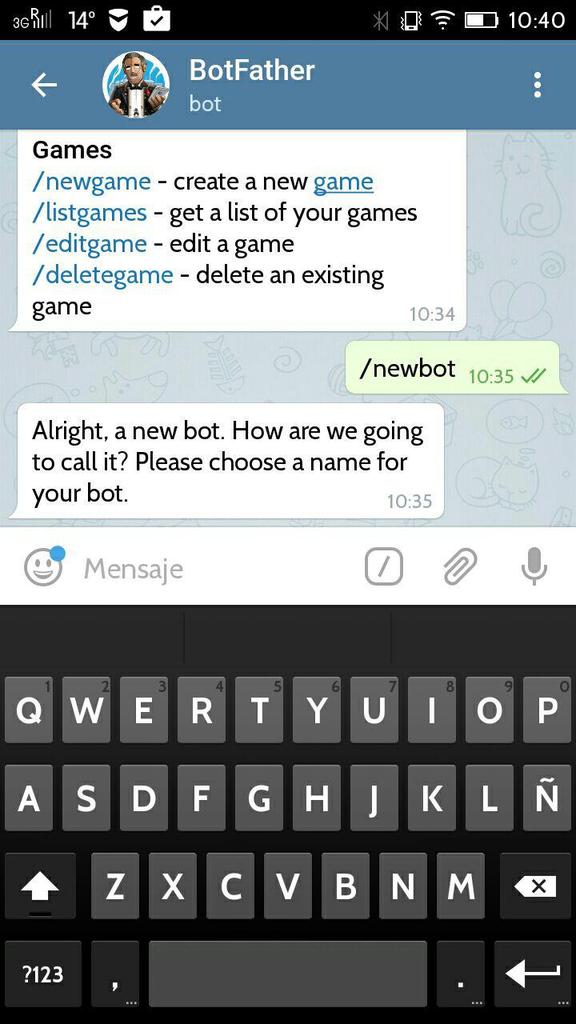
Como veis, nos pide ahora que le digamos el nombre del bot. En este caso le hemos puesto de nombre Prueba openspa
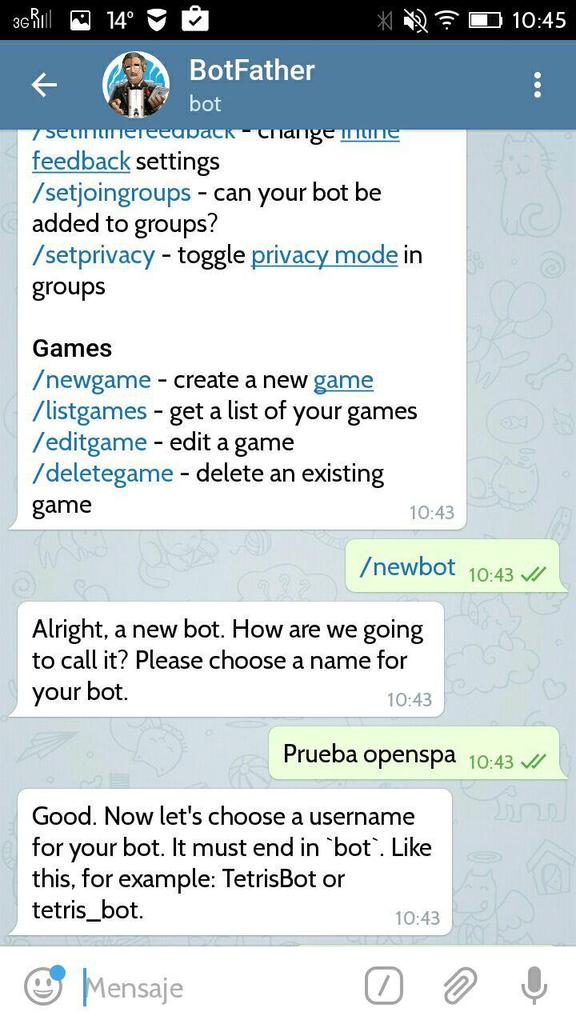
Y ahora nos está pidiendo el nombre de usuario de este bot, que debe de acabar imperativamente por bot, le hemos puesto en este ejemplo pruebaspabot
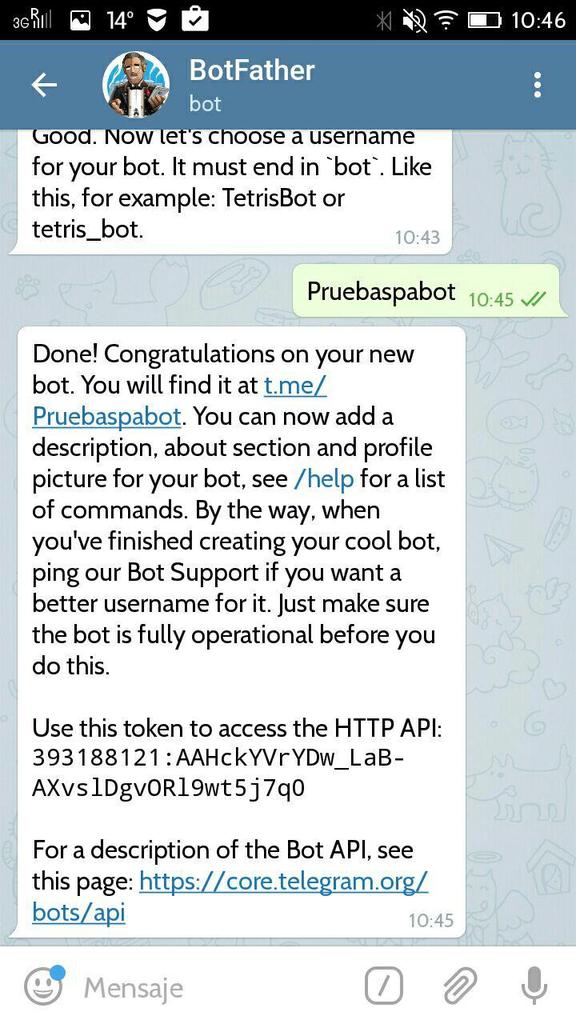
Como veis, nos indica que ya está creado y nos da un Token HTTP API. Este token lo debemos de apuntar para luego saber el chat_id y también para meterlo en la configuración en el decodificador. Como es muy largo, al igual que se hizo con pushetta, he habilitado la opción de que lo lea de un archivo, así que mi consejo es que lo copiéis y lo peguéis en un archivo de texto que solo contenga este token y lo guardéis con el nombre token (en minúsculas y sin extensión).
Si queréis, podéis añadirle una descripción al bot con el comando /setdescription o un icono con el comando /setuserpic. Al ponerlo, en la parte de abajo os saldrá la lista de bots que habéis creado para elegir al que queréis hacer los cambios, luego escogéis el archivo de imagen, el nuevo texto o lo que sea que estéis cambiando, pero esto ya no es necesario para lo que estamos haciendo.
Para lo que estamos haciendo necesitamos todavía el chat_id. Para tenerlo, tenemos que usar el buscador de Telegram de nuevo y buscar nuestro bot poniendo el nombre de usuario del bot que hemos puesto, en este caso pruebaspabot. Entramos en él y enviamos cualquier mensaje
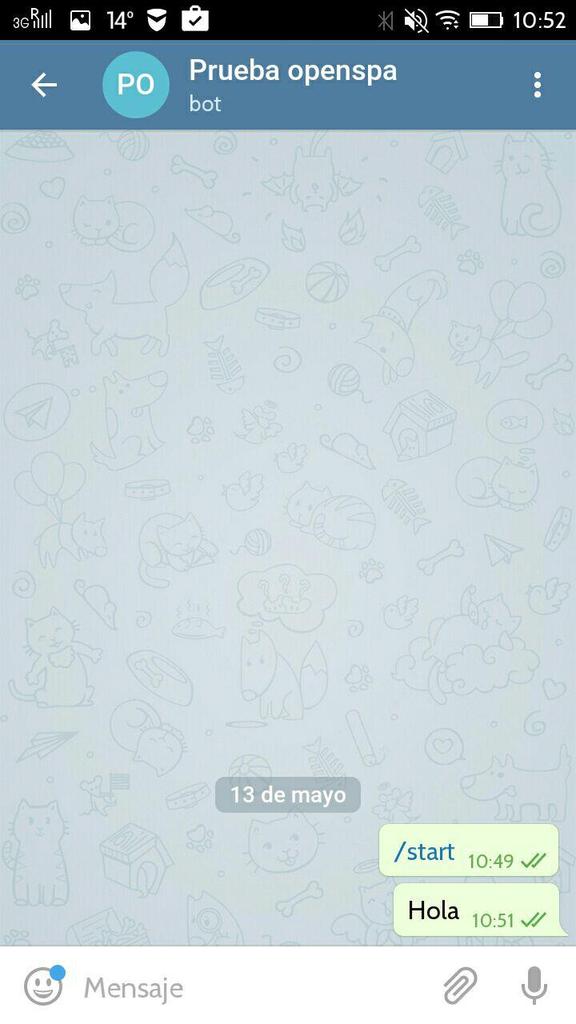
Ahora usamos un navegador de internet y nos vamos a la pagina https://api.telegram.org/bot[TUTOKEN]/getUpdates, sustituyendo [TUTOKEN] por el token que habéis puesto antes en el archivo token y os saldrá algo como esto
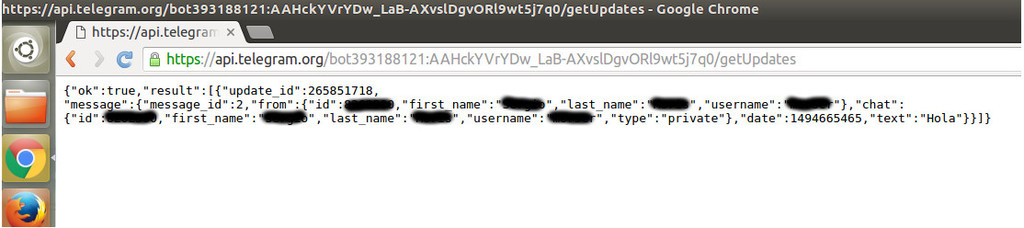
Si no os sale eso la primera vez, volved a enviar otro mensaje.
Se han eliminado datos por si acaso, lo que necesitáis es el campo llamado "id" que aquí lo veis tachado y que, como veis, sale dos veces (será el mismo número). Os apuntáis ese número que es el chat_id que te corresponde y deberéis ponerlo luego en la configuración del decodificador.
Bueno, pues ya lo tenemos creado, ahora solo nos falta configurarlo en el decodificador. Para empezar, metemos en la carpeta /usr/lib/enigma2/python/Plugins/Extensions/spaNotifications el archivo token que hemos creado antes y que tiene el token HTTP API del bot (solo es necesario meterlo la primera vez para que el plugin lo lea cuando está en blanco en la configuración). Luego, nos vamos a la configuración de notificaciones. En esta versión, ya que se estaban haciendo muy extensas las opciones de configuración, se ha dividido en 3 pantallas diferentes, así que al entrar en la configuración de notificaciones os saldrá un menú para elegir la configuración del log, la de las notificaciones en la pantalla y la de las notificaciones al móvil. Entraréis en esta última.
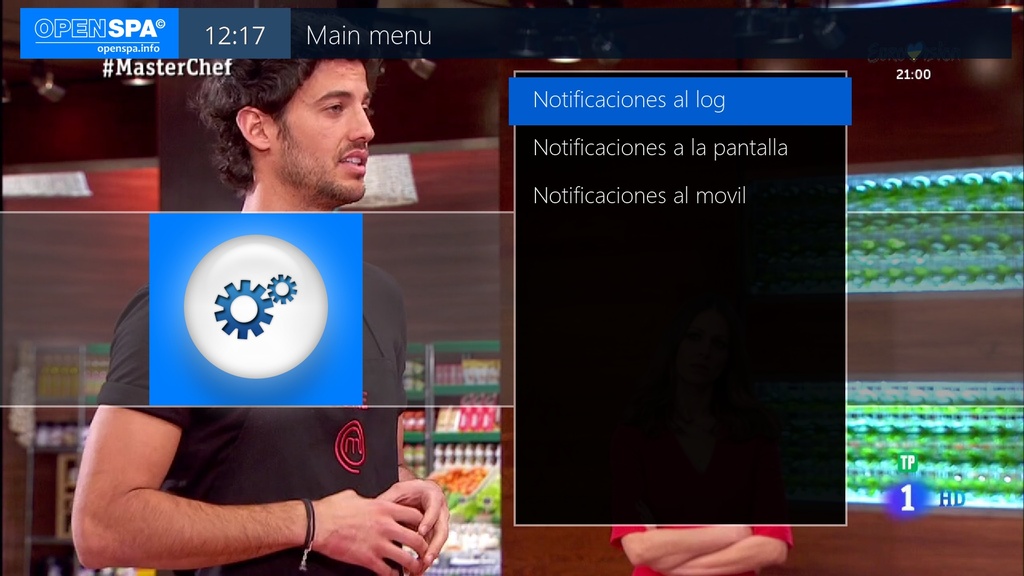
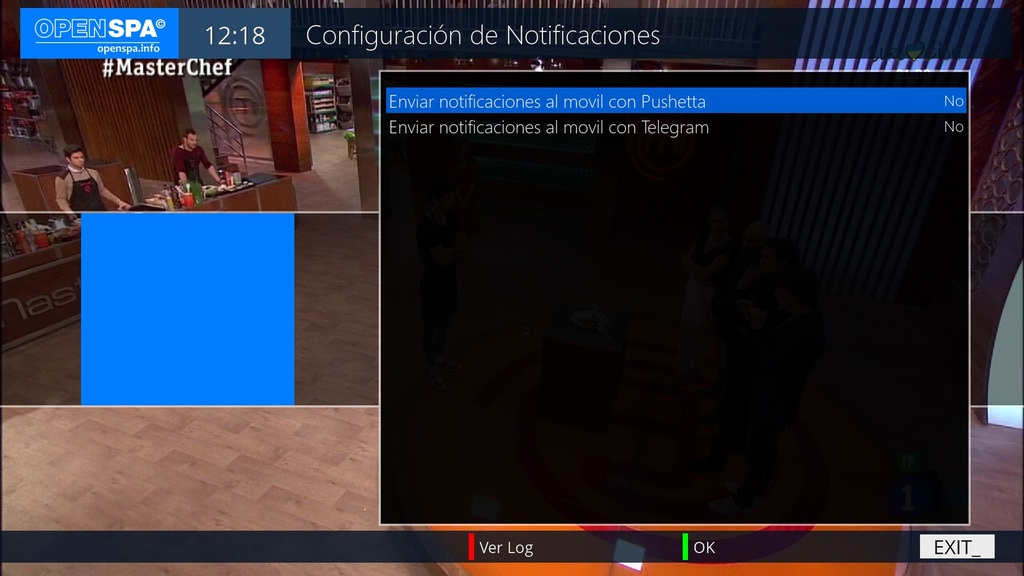
Y al poner en si la opción de Telegram, nos lee el token del archivo y nos lo pondrá en la configuración, asi que solo tendremos que poner el chat_id y configrar las opciones como queramos.
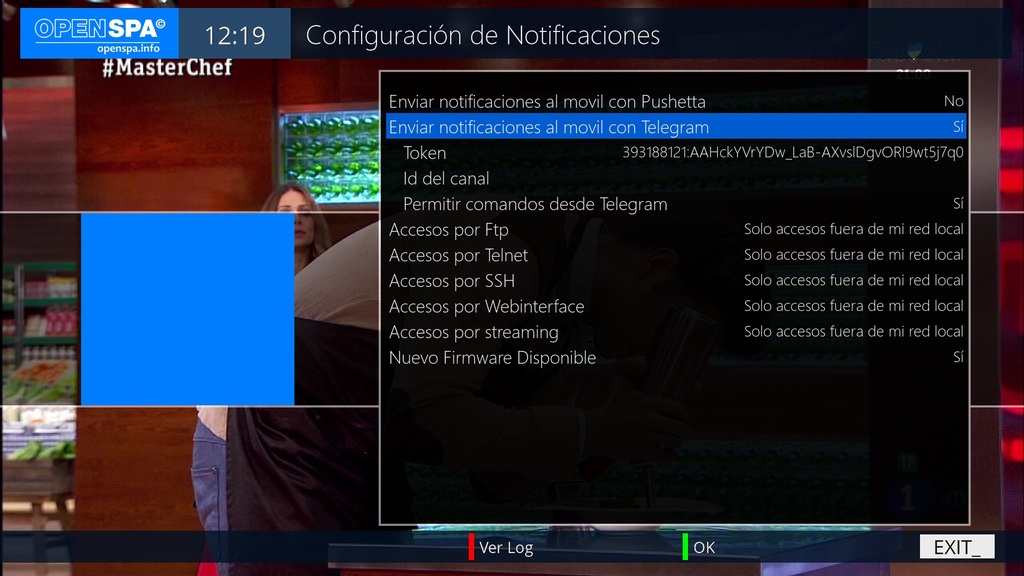
A partir de aquí ya empezareis a recibir las notificaciones por Telegram, pero como os he comentado al principio, además de recibir las notificaciones, podeís enviarle al decodificador una serie de comandos. Los comandos disponibles son los siguientes:
/info - Nos devuelve el modelo de decodificador, versión de la imagen y versión del kernel
/status - Nos indica si el decodificador esta encendido o apagado
/camd status - Nos indica si la camd esta trabajando o no
/camd restart - Nos reinicia la camd
/screenshot - Nos hace una captura de pantalla y nos la envía al Telegram
/power - Si el equipo esta en standby lo enciende y si esta encendido lo pasa a standby
/restart - Reinicia GUI
/reboot - Reinicia todo el sistema
/message - Envía un mensaje a la pantalla. Por ejemplo: /message Vete a dormir, o bien /message Vete a dormir#20. el #20 al final quiere decir que el mensaje permanecerá 20 segundos, si no se pone nada, el mensaje estará 10 segundos
/help - Nos proporciona la lista de mensajes disponibles
Por otra parte. En esta versión también se han añadido notificaciones al móvil en las búsquedas programadas y grabación de series de TV y que os aparecerán al final de la lista de opciones como veis en la imagen anterior.
La de Nueva grabación de Series de TV os mandará un mensaje al móvil cada vez que programe una grabación de alguna serie de TV que tenemos configurada y la otra, que solo saldrá si tenemos configurado en las búsquedas programadas el mostrar notificación cuando empiece un evento, enviará la notificación unos minutos antes de que empiece un evento que coincida con alguna búsqueda programada que tengamos. Ambas configuraciones también se pueden cambiar dentro de las opciones de configuración de Series de TV y de búsquedas programadas respectivamente.



